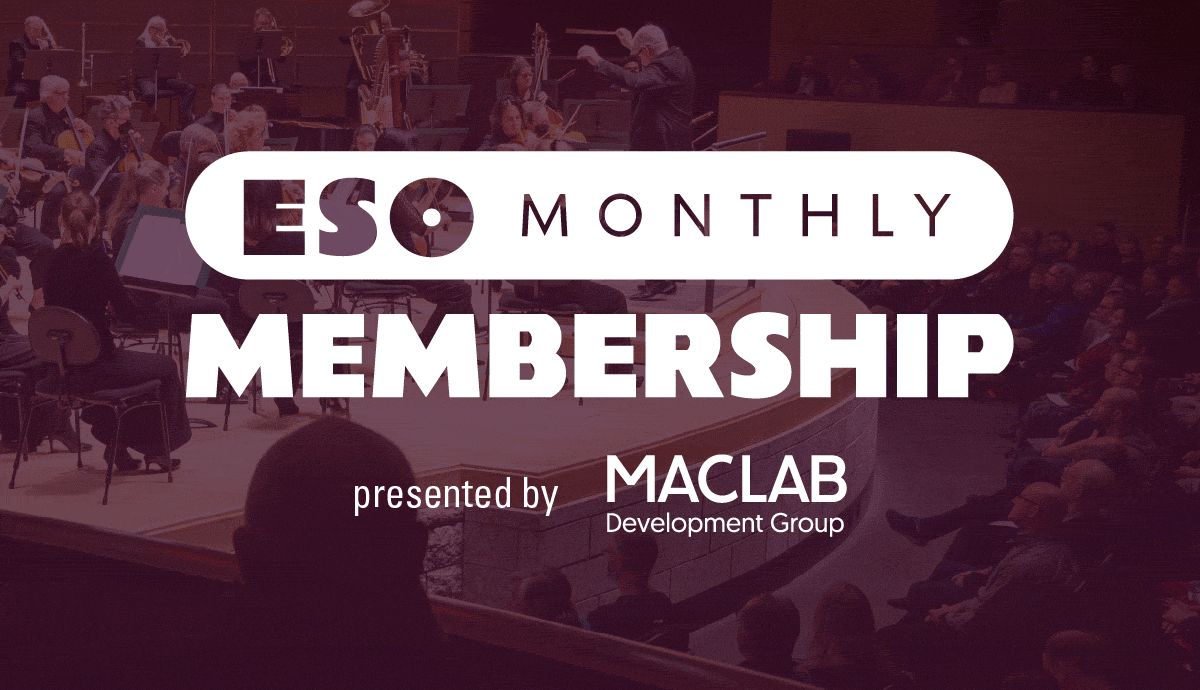ESO Virtual Stage: Patron Guide
What is ESO Virtual Stage?
ESO Virtual Stage is a digital subscription featuring exclusive virtual content from the Edmonton Symphony Orchestra.
With ESO Virtual Stage, you have the freedom to watch your ESO whenever you want. Virtual Stage has no boundaries – it's an affordable way to enjoy your ESO from anywhere in the world.
ESO Virtual Stage is the ideal companion to your ESO Membership, allowing you to take in live performances while also enjoying the ESO from home at your convenience.
Your Virtual Stage subscription includes access to up to 15 videos of varying lengths, featuring everything from solos to full symphony performances.
Five highlighted videos from last season will be available to watch as soon as you sign up, with more releases coming throughout this season. You’ll receive an email every time a new video is added. Once a new video is added to ESO Virtual Stage, it will remain there for your viewing pleasure until December 1, 2022.
FAQ
Click a button below to open/close
All our ESO Virtual Stage videos are available by logging into your Winspear account. Any concerts that you have purchased will appear in your account under Digital Content. Please use this link to see your digital concerts:
Digital Content
https://my.winspearcentre.com/account/content
- You must log into the same account that you used to purchase the ESO Virtual Stage subscription.
- If you’ve forgotten your password, please click ‘Forgot password’ to receive a password reset email.
- Don’t forget to check your junk mail, spam, or other folders if the ‘forgot password’ email doesn’t appear in your email inbox.
Once you’ve logged in, click ‘Watch Video’ to access the concert.

- You may also login at winspearcentre.com by clicking ‘LOGIN’ in the top right corner.
- Once you’ve logged in, click where it says your name to access the dropdown menu.
- Then select ‘Manage your account.’
- There is a Digital Content button on that page that will lead you to the available video releases.


Availability:
The ESO Virtual Stage videos will become available as they are released, and will appear in the Digital Content section of your own account until midnight on June 30th, 2022. You may watch your ESO Virtual Stage videos as many times as you like within that timeframe.
Yes. To purchase and view video performances, you require a Winspear online account. To log in to your Winspear account to view the videos, click here.
Return to top of FAQ optionsPlease view our Digital Content Technical Guide for detailed recommendations for viewing our digital content.
Return to top of FAQ optionsNo; the videos are only available by purchasing the ESO Virtual Stage subscription and logging into your account to view the videos as they become available.
Return to top of FAQ optionsOur Guest Services staff are working remotely and can be reached by phone or email.
Box Office Hours:
Monday – Friday: 10 AM to 4 PM
You may contact the box office by email at box.office@winspearcentre.com
You may also call 780.428.1414.
Please note that we currently have a very limited amount of Box Office staff members, so our response time is slower than normal. We thank you in advance for your patience and we will do our best to get in touch with you as quickly as possible.
Return to top of FAQ optionsDigital Content Technical Guide
Click a button below to open/close
If viewing on a desktop or laptop computer:
- You may watch from any web browser (e.g., Safari, Google Chrome, Firefox, or Internet Explorer).
If you are experiencing difficulties with your browser, check to see if it has been updated with the latest version. - Make sure to click the full screen button in the bottom right corner of the video player for the optimal viewing experience.
If viewing on a smartphone or tablet:
- Please ensure to click the full screen button in the bottom right corner of the video player for the optimal viewing experience.
- Make sure your device is in landscape orientation.
For a complete list of network and browser requirements, click here.
Return to top of Technical Guide
The built-in speakers on your device may not provide sufficient audio quality to get the orchestral music experience that you’re looking for. If you have external speakers or headphones, we recommend using those.
You may wish to test your computer speakers by searching for an orchestral music video on YouTube to determine if you’re happy with the sound quality of your setup.
Return to top of Technical Guide
You may wish to watch the online concerts on your TV.
There are a few ways to do this and specific instructions will vary depending on your device.
If you have an Android box/Roku, Chromecast, or Smart TV:
- You can cast the video from your computer or mobile device to your television or mirror the screen depending on the device.
- For more information about casting to your television using Chromecast, click here.
Please note: Currently, Vimeo (the ESO Virtual Stage video host/player) does not support casting from the Chrome web browser.
If you have an Apple iPhone, iPad or Apple computer AND an Apple TV:
- You can mirror your device to your TV.
- Instructions can be found here.
PLEASE NOTE:
- Be aware that older models of these devices may result in viewing and/or audio issues.
- We recommend you refer to the manufacturer’s instructions for more details specific to your devices and troubleshooting.
If you do not have a Smart TV:
- You may be able to connect your laptop or desktop computer to the TV using an HDMI cable.
- Please check your TV to ensure there is an HDMI port available and refer to your device’s instruction manual for setup.
PLEASE NOTE:
- HDMI cables can be purchased online or at an electronics store and range in price.
- Newer computers may require additional adaptors/dongles to accommodate these ports (e.g., HDMI-to-Mini Display or HDMI to USB-C).
Return to top of Technical Guide
For optimal viewing results when watching the video, the video player streaming quality is set to “auto.” This setting allows the player to adjust the video quality with any local internet quality fluctuations, rather than interrupting your stream.
The video is available in multiple qualities, including 4K (if your device supports it). If you wish to manually switch to a different video quality, click the gear icon in the bottom right corner and select your desired quality.
For more information about the playback quality and buffering, click here.
Return to top of Technical Guide
You may need to clear your browser cache if you are experiencing difficulties accessing the video. Try logging out of your Winspear account first and close the web browser window. You may also need to clear your cache:
Instructions for clearing your Google Chrome browser cache can be found here.
Instructions for clearing your Internet Explorer browser cache can be found here.
Instructions for clearing your Safari browser cache can be found here.
Instructions for clearing your Firefox browser cache can be found here.
Return to top of Technical Guide
The use of certain devices may cause video and/or audio issues if the device is older or is using an out-of-date operating system. Please check your device manufacturer’s instructions and specific support forums to resolve any issues and see if updates to your device are available.
Return to top of Technical Guide
The most common reason for issues with streaming video is your local internet connection and/or technology set up. Please ensure that your internet specifications can support video streaming and speak with your internet provider in the event of ongoing streaming issues.
To check your internet connection, you can perform an internet speed test via Google here.
Return to top of Technical Guide